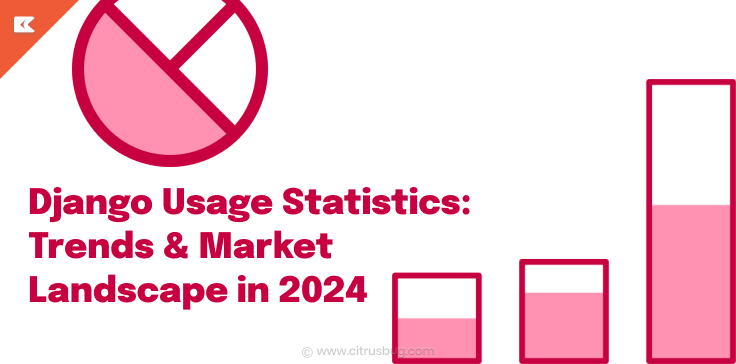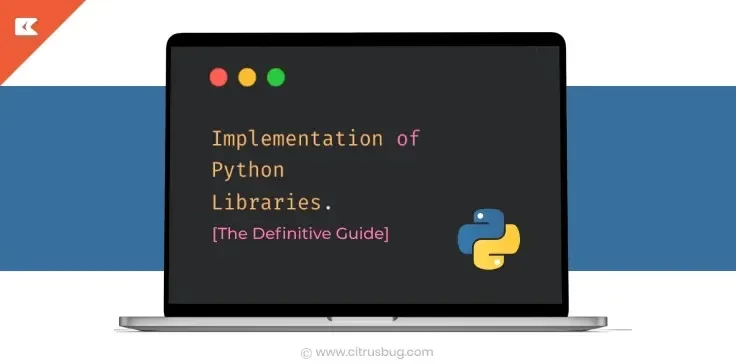How to Build an Image-to-Text Converter Using Python? [A Simple Guide for Developers]
- December 4, 2024
-
4216 Views
- by Ishan Vyas
An image-to-text converter is a tool that extracts text from images and converts it into editable text. It uses Optical Character Recognition (OCR) technology for this purpose.
Do you want to build such an image-to-text converter with Python? While it may seem difficult, the process is quite easy. This guide will help you with every step and piece of code involved. You can create this “magic” in just a few lines of code!
We have used powerful libraries like OpenCV and Pytesseract to read and extract image text. Tkinter is also being used to design GUI. Read on to build an image-to-text converter!
1. Set Up the Environment
Install Python
First of all, have the Python 3.6+ version installed on your system. Why? Because only Python 3.7 or later versions can use Python by Tesseract.
To do this, visit the official website Python.org.
Hover on the Download button in the menu, select your operating system. Download the latest version of Python.
Once the .exe file is downloaded, locate it in the Download folder and double-click it to start the installation process.
NOTE: Checkmark Add python.exe to PATH—this will add Python to the system automatically and allow you to use it anywhere on your system.
Install Tesseract OCR
After installing Python on your system, install the Tesseract OCR application.
Download and install Tesseract-OCR from Tesseract GitHub. Click on the first link on the page to download the latest 64-bit installer.
Click on the download package and load it. Select the desired Installer Language and click OK to initiate the installation process.
Follow the on-screen instructions to complete the installation.
NOTE: Copy the installation location, and don’t forget to save it somewhere on your system. You’ll need this location later.
Install Pytesseract
Open the editor and create a new terminal.
Type this line of code into the terminal to install the Pytesseract package:
| pip install pytesseract |
Next, enter this code into the terminal section:
Once the Pytesseract is installed, it is time to import it.
Enter this command into the editor for this purpose:
Install OpenCV
After getting Pytesseract loaded, install the OpenCV package.
Enter this code line into the terminal section:
Go to the editor and import OpenCV via this line:
2. Write the Image-to-Text Converter Code
OpenCV is used to read the image while Pytesseract extracts text from it.
Once you import these libraries, you’re ready to start writing code for the image-to-text tool in Python. The flow of the code goes like this:
First, store the location of the desired image into an element (text_image in this case). Use the OpenCV’s ‘imread’ function to read the image.
Now, submit the Tesseract executables location you copied in the beginning. This allows the package to use the executable to read and convert images into text.
Here is what the ensure piece of code looks like:
And when it is pasted into the editor, it looks like this:
So far, the code would have read the text on the image. To show it on the screen, enter this piece of line into the terminal:
| python .\pytesseract_basic.py |
Phew! You have successfully converted the desired image into text.
3. Add More Functionalities Image Enhancements
You can add other functionalities (like the ones we discussed below) to your image-to-text converter in addition to simply reading the image and extracting text.
Preprocessing the Image
Image preprocessing improves the image in a way that makes it becomes easier and more accurate for OpenCV to read the image and Pytesseract to extract the text.
The whole process of image preprocessing consists of the following:
- Converting to grayscale
- Thresholding
- Noise reduction
Here is the piece of code used for preprocessing the image:
Simply paste this piece of code into the existing one to bring in the functionality.
Handling Multiple Languages
Suppose you want to develop an image-to-text converter that can also handle languages other than languages. In such a case, download the language data files for Tesseract.
For this, download language data files from tesseract-ocr/langdata. Move these .traineddata files into Tesseract’s tessdata directory.
By default, this directory is often:
- Windows: C:\Program Files\Tesseract-OCR\tessdata
- MacOS: /usr/local/share/tessdata/
- Linux: /usr/share/tesseract-ocr/4.00/tessdata/
Once the necessary files are added, use the required language codes while extracting text:
Processing a Batch of Images
Another functionality that you can add to an image-to-text tool is batch processing.
With this feature in the Python-based tool, you can process multiple images stored in a folder in one go. This feature saves time and improves efficiency, especially in processing large datasets.
The modules required to embed this feature are:
- os
- glob
For now, we have used the os module. The following is the code for this feature:
4. Complete Code
Here is the full script that combines all the functionalities we have discussed so far:
5. Test Your Converter
Are you done with writing code for your Python-based image-to-text converter?
If so, it is time to test the results.
The first thing you have to do is to save your Python script (which contains all the code you’ve written so far) as image_to_text.py.
Choose an image and paste it into the same directory as your script. Name the image something simple, such as sample_image.png.
Open a terminal/command prompt and go to the folder where your script and image are saved.
Run the following command:
If everything is set up correctly, the script will read the image, extract the text using OCR (Tesseract), and print the extracted text to the terminal.
If the text is extracted correctly, it means you have created a tool that works. or there’s an error
6. Build a Desktop GUI with Tkinter
The last phase in building a fully functioning text extraction tool is to build a graphical user interface (GUI). It allows users to interact with it visually rather than via the command line.
The Python library that is used for this purpose is Tkinter. It allows developers to create windows, buttons, labels, text fields, and other interactive elements.
These components can be arranged systematically to design the interface. This simplifies tasks like uploading images, initiating text extraction, and displaying results.
For this, plan the layout of your GUI in the first phase. Think about the components your Image-to-Text Converter will need, such as:
- File Upload Button
- Display Area
- Process Button
- Options Panel
After completing the design, connect each GUI element to its corresponding function in the backend. You can even improve the usability of your GUI:
- Add labels to guide users.
- Provide a status or progress indicator while the tool processes images.
- Enable error handling to display meaningful messages if something goes wrong. For example, unsupported file formats or missing dependencies.
Once the GUI is complete, test it thoroughly to ensure all components function as expected.
Example of Python-based Image to Text Converter
Many image-to-text tools are available right now that use Python for text extraction.
Imagetotext.info is one such image-to-text converter tool that uses Tesseract OCR for its operation. In addition, it uses AI to refine its capabilities further.
The reason to add this tool to this detailed guide is simple: take some inspiration.
Open this tool and use it. Test its interface and work based on Python, and create a tool that offers even better features or is at least similar.
Remember, keep the interface of your tool simple.
Provide the users multiple submission options, batch processing, and support multiple languages so anyone can use your tool.
Conclusion
To build an image-to-text converter in Python, first download files using Python to set up Tesseract OCR’s language data and other dependencies, then install Python, Tesseract OCR, Pytesseract, and OpenCV. Write code to load images with OpenCV and use Pytesseract to extract text.
Add preprocessing functionalities into the code, such as grayscale, thresholding, and noise reduction, to improve accuracy. If you want to add language support, download Tesseract’s language data files and specify the language in the code.
You can even implement batch processing to handle multiple images at once. Finally, build a user-friendly GUI using Tkinter for image upload and result display.
Once set up, the converter will read images and extract text, offering a simple and effective solution for text recognition.
To streamline your text recognition tasks, consider partnering with Citrusbug, your trusted Python software development company, to build customized image-to-text converters with advanced features like preprocessing, multi-language support, and user-friendly interfaces. Leverage our expertise in Python, Tesseract OCR, and OpenCV to deliver efficient, high-performance solutions tailored to your needs.





 SaaS Development
SaaS Development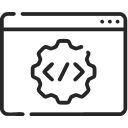 Web Application Development
Web Application Development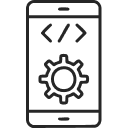 Mobile Application Development
Mobile Application Development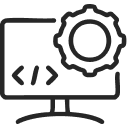 Custom Software Development
Custom Software Development Cloud Development
Cloud Development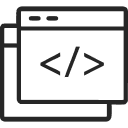 DevOps Development
DevOps Development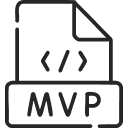 MVP Development
MVP Development Digital Product Development
Digital Product Development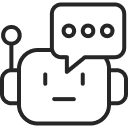 Hire Chatbot Developers
Hire Chatbot Developers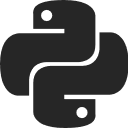 Hire Python Developers
Hire Python Developers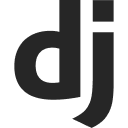 Hire Django Developers
Hire Django Developers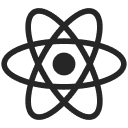 Hire ReactJS Developers
Hire ReactJS Developers Hire AngularJS Developers
Hire AngularJS Developers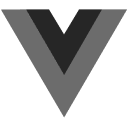 Hire VueJS Developers
Hire VueJS Developers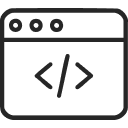 Hire Full Stack Developers
Hire Full Stack Developers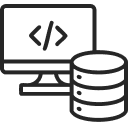 Hire Back End Developers
Hire Back End Developers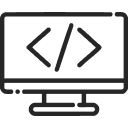 Hire Front End Developers
Hire Front End Developers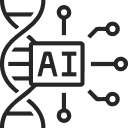 AI Healthcare Software Development & Consulting
AI Healthcare Software Development & Consulting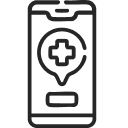 Healthcare App Development
Healthcare App Development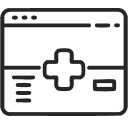 EHR Software Development
EHR Software Development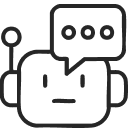 Healthcare AI Chatbot Development
Healthcare AI Chatbot Development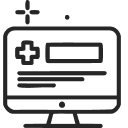 Telemedicine App Development Company
Telemedicine App Development Company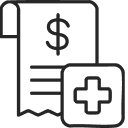 Medical Billing Software Development
Medical Billing Software Development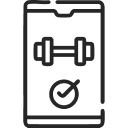 Fitness App Development
Fitness App Development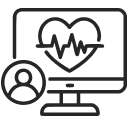 RPM Software Development
RPM Software Development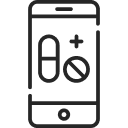 Medicine Delivery App Development
Medicine Delivery App Development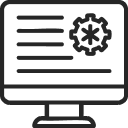 Medical Device Software Development
Medical Device Software Development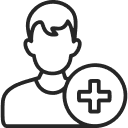 Patient Engagement Software Solutions
Patient Engagement Software Solutions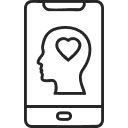 Mental Health App Development
Mental Health App Development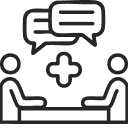 Healthcare IT Consulting
Healthcare IT Consulting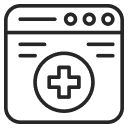 Healthcare CRM Software Development
Healthcare CRM Software Development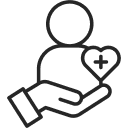 Healthcare IT Managed Services
Healthcare IT Managed Services Healthcare Software Testing services
Healthcare Software Testing services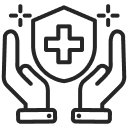 Medical Practice Management Software
Medical Practice Management Software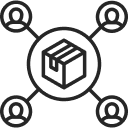 Outsourcing Healthcare IT Services
Outsourcing Healthcare IT Services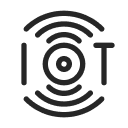 IoT Solutions for Healthcare
IoT Solutions for Healthcare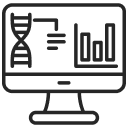 Medical Image Analysis Software Development Services
Medical Image Analysis Software Development Services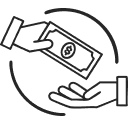 Lending Software Development Services
Lending Software Development Services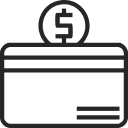 Payment Gateway Software Development
Payment Gateway Software Development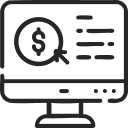 Accounting Software Development
Accounting Software Development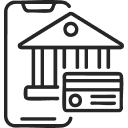 AI-Driven Banking App Development
AI-Driven Banking App Development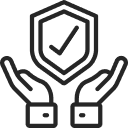 Insurance Software Development
Insurance Software Development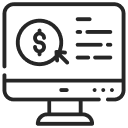 Finance Software Development
Finance Software Development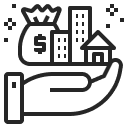 Loan Management Software Development
Loan Management Software Development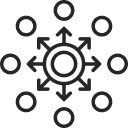 Decentralized Finance Development Services
Decentralized Finance Development Services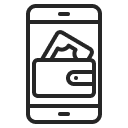 eWallet App Development
eWallet App Development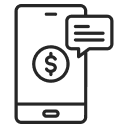 Payment App Development
Payment App Development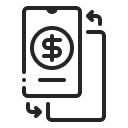 Money Transfer App Development
Money Transfer App Development Mortgage Software Development
Mortgage Software Development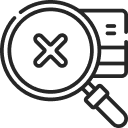 Insurance Fraud Detection Software Development
Insurance Fraud Detection Software Development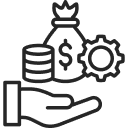 Wealth Management Software Development
Wealth Management Software Development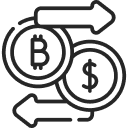 Cryptocurrency Exchange Platform Development
Cryptocurrency Exchange Platform Development Neobank App Development
Neobank App Development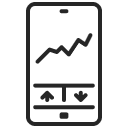 Stock Trading App Development
Stock Trading App Development AML software Development
AML software Development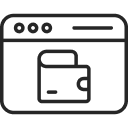 Web3 Wallet Development
Web3 Wallet Development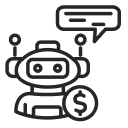 Robo-Advisor App Development
Robo-Advisor App Development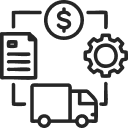 Supply Chain Management Software Development
Supply Chain Management Software Development Fleet Management Software Development
Fleet Management Software Development Warehouse Management Software Development
Warehouse Management Software Development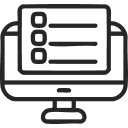 LMS Development
LMS Development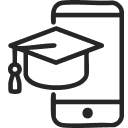 Education App Development
Education App Development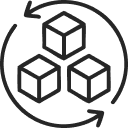 Inventory Management Software Development
Inventory Management Software Development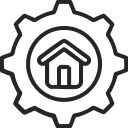 Property Management Software Development
Property Management Software Development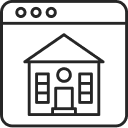 Real Estate CRM Software Development
Real Estate CRM Software Development Real Estate Document Management Software
Real Estate Document Management Software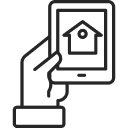 Construction App Development
Construction App Development Construction ERP Software Development
Construction ERP Software Development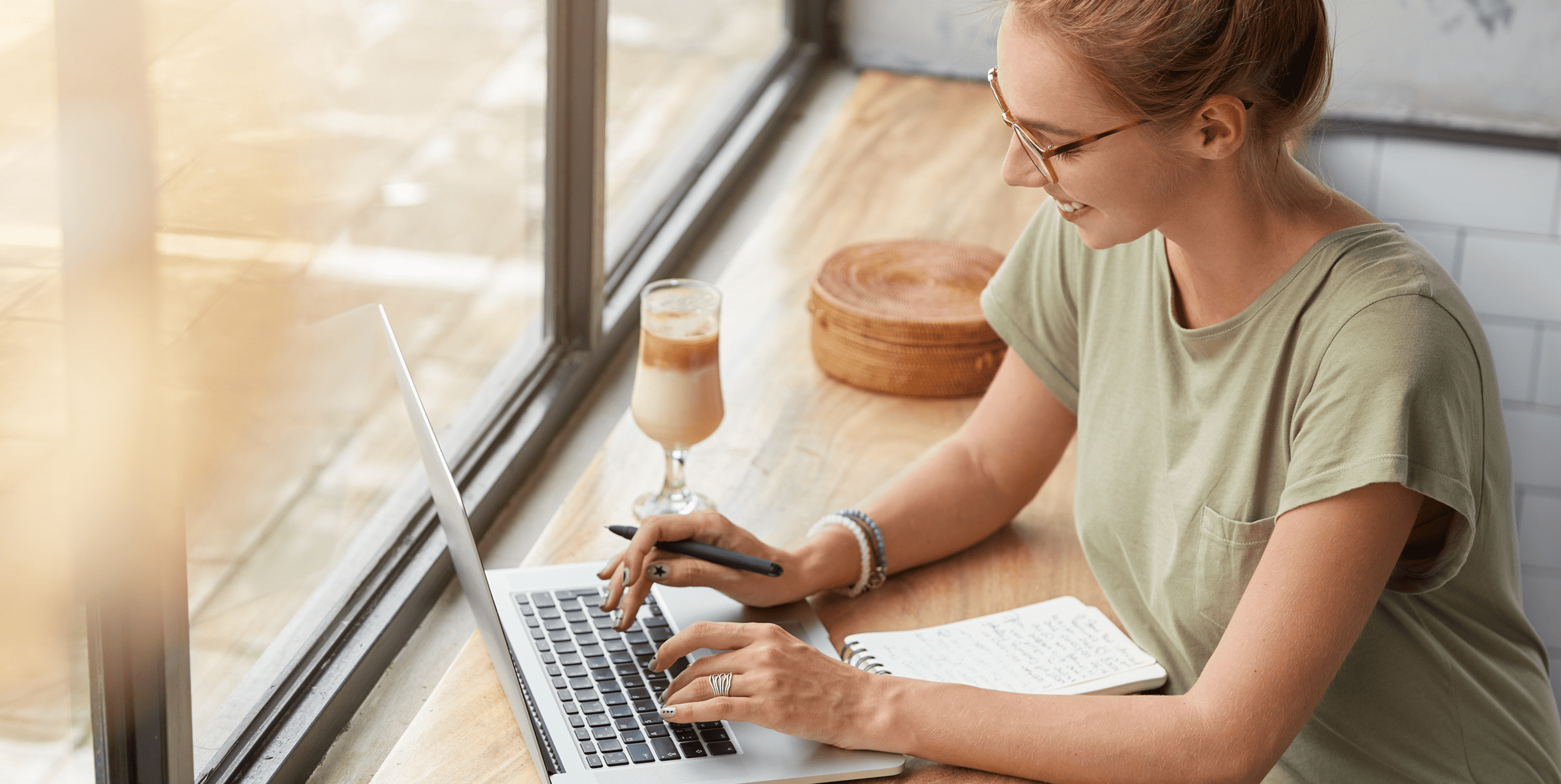

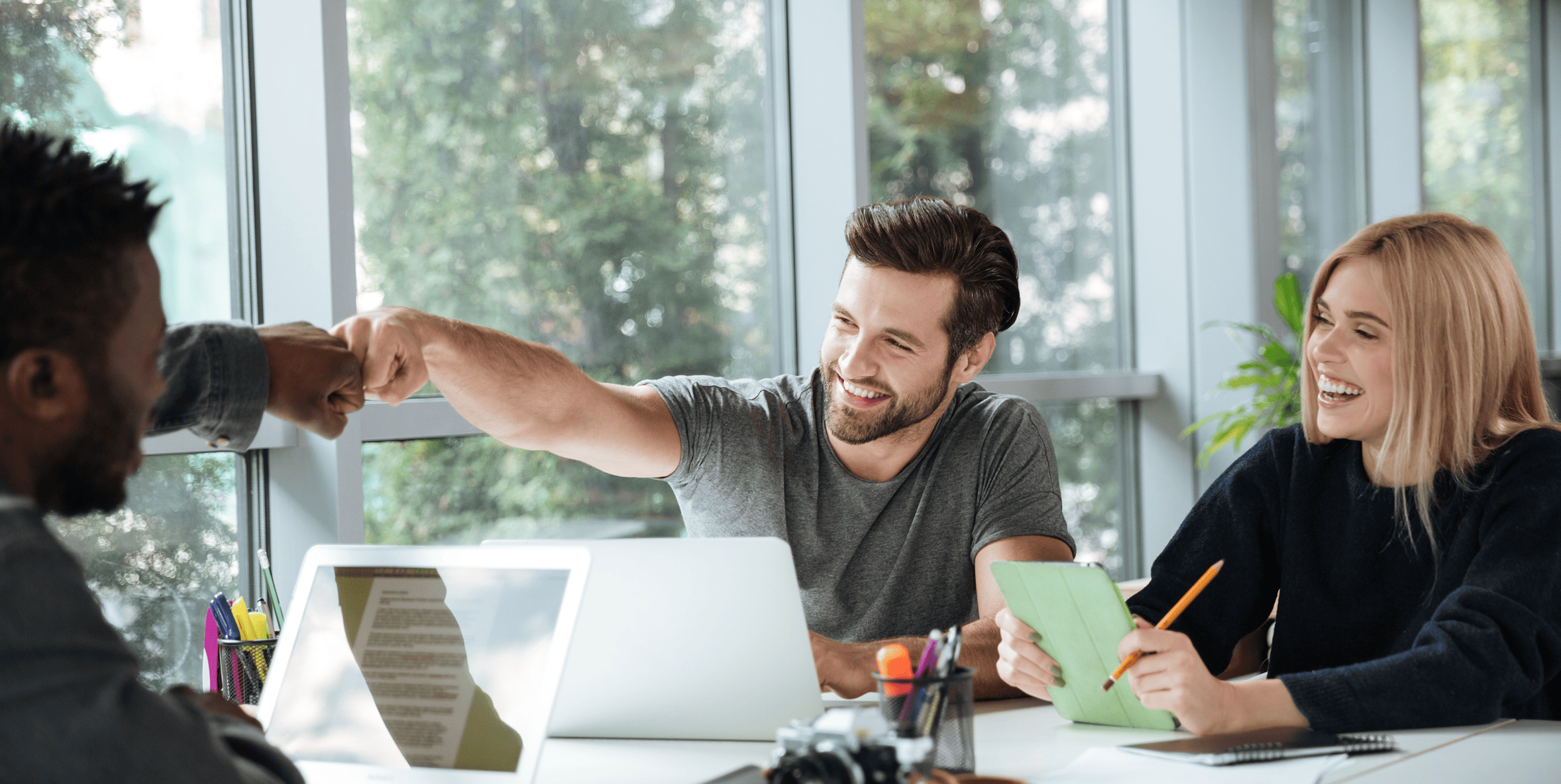



![How to Build an Image-to-Text Converter Using Python? [A Simple Guide for Developers]](https://citrusbug.com/wp-content/uploads/How-to-Build-an-Image-to-Text-Converter-Using-Python_-A-Simple-Guide-for-Developers-1.png)