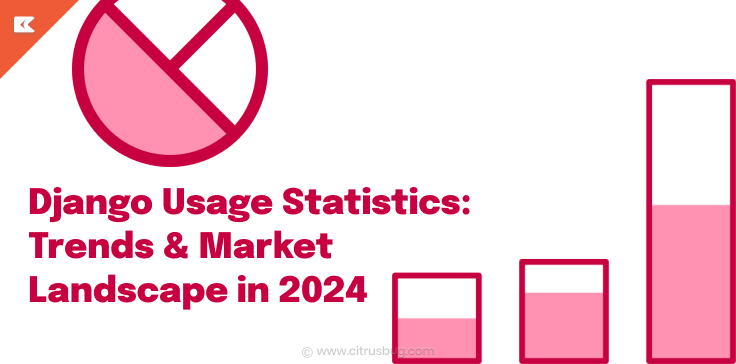How to Download and Upload Files in FTP Server using Python?
- February 12, 2023
-
4613 Views
- by Ishan Vyas
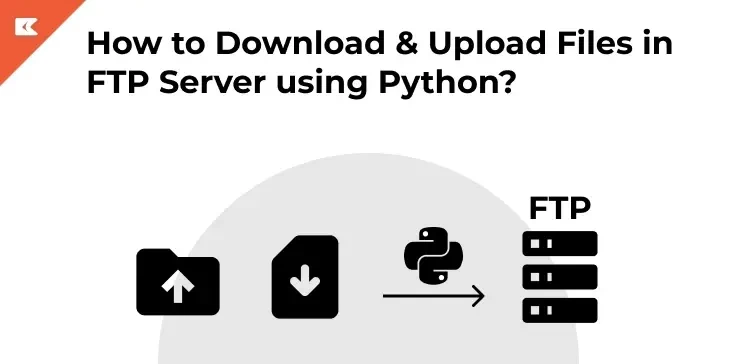
This blog will teach you how to download and upload files in an FTP server using python. Before moving further, let’s briefly examine what FTP is.
What is an FTP?
FTP stands for Files Transfer Protocol. FTP’s main feature is transferring files from local to remote using TCP connections. FTP is also called application layer protocol. FTP has two processes for the transforming process: data connection and control connection.
As per today’s topic, we will use the ftplib module of python in the FTP server for downloading and uploading files. Let’s have a brief about the ftplib module.
Describe the ftplib module.
Python has a module called ftplib to transfer files in the FTP server. With the help of ftplib, you can connect to the client-side FTP server and transfer files. As a Django development company, you might frequently need to upload and download files in your projects, making this module indispensable. Also, you can download and upload files in the FTP server using Python’s ftplib module.
Implementation Guide
Here, we showcase the process using a test FTP server, DLPTEST, and Python’s built-in ftplib module. For any Python development company aiming to provide robust solutions, understanding how to work with FTP servers is vital. By following this guide, you’ll be well-equipped to handle file transfers efficiently in your projects.
The above code tends to take credentials to the FTP_User. The password can be changed from time to time. While making changes, make sure you are visiting their website to correct it.
The following step code is to establish the connection with FTP_SERVER.
Uploading Files
Uploading the file using FTP Server is shown below. The local name to identify the file is “Some_file”.
After this code, the file starts to upload to FTP_SERVER. And to upload, we have used the STOR command.
Also, “rb” opens the file as read-only in binary format and starts reading from the beginning of the file. While the binary form can be used for various purposes.
As we are aware that the test server will delete the files after 30 minutes, so to make sure the files are uploaded, we will list the files and directories using the below code.
Downloading files
We will download with the command “wb”, as it will write the file from FTP_SERVER to the local machine.
Here, “wb” opens the file as write-only in binary format.
Using the RETR command, which downloads a copy of a file from the server, we can request a copy of a file by giving the command the name of the file we wish to download as the first argument.
The second argument to the ftp.retrbinary() method specifies the procedure when saving the file to the local machine.
The file can reappear even after deleting it as we rerun the code, proving the successful downloading process.
Now to close the FTP server connection, the last code will be:
Codes for Uploading & Downloading files in FTP Server
Upload file in FTP Server using Python.
Download file in FTP Server using Python.
Wrapping up here with the above-given codes to upload and download files in FTP Server using Python. To conclude, the code is running perfectly with the output shared above.





 SaaS Development
SaaS Development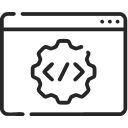 Web Application Development
Web Application Development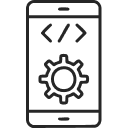 Mobile Application Development
Mobile Application Development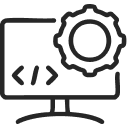 Custom Software Development
Custom Software Development Cloud Development
Cloud Development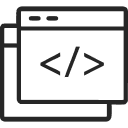 DevOps Development
DevOps Development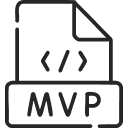 MVP Development
MVP Development Digital Product Development
Digital Product Development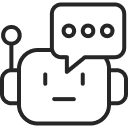 Hire Chatbot Developers
Hire Chatbot Developers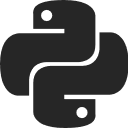 Hire Python Developers
Hire Python Developers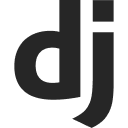 Hire Django Developers
Hire Django Developers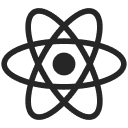 Hire ReactJS Developers
Hire ReactJS Developers Hire AngularJS Developers
Hire AngularJS Developers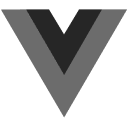 Hire VueJS Developers
Hire VueJS Developers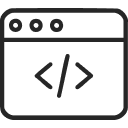 Hire Full Stack Developers
Hire Full Stack Developers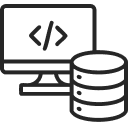 Hire Back End Developers
Hire Back End Developers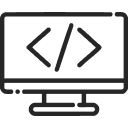 Hire Front End Developers
Hire Front End Developers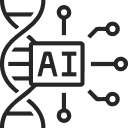 AI Healthcare Software Development & Consulting
AI Healthcare Software Development & Consulting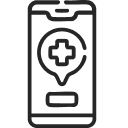 Healthcare App Development
Healthcare App Development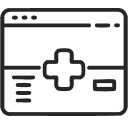 EHR Software Development
EHR Software Development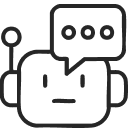 Healthcare AI Chatbot Development
Healthcare AI Chatbot Development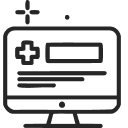 Telemedicine App Development Company
Telemedicine App Development Company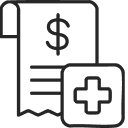 Medical Billing Software Development
Medical Billing Software Development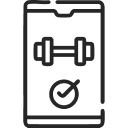 Fitness App Development
Fitness App Development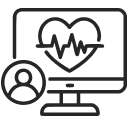 RPM Software Development
RPM Software Development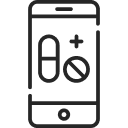 Medicine Delivery App Development
Medicine Delivery App Development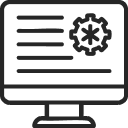 Medical Device Software Development
Medical Device Software Development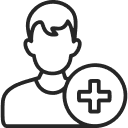 Patient Engagement Software Solutions
Patient Engagement Software Solutions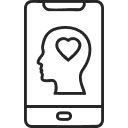 Mental Health App Development
Mental Health App Development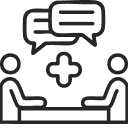 Healthcare IT Consulting
Healthcare IT Consulting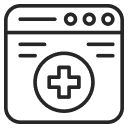 Healthcare CRM Software Development
Healthcare CRM Software Development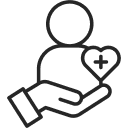 Healthcare IT Managed Services
Healthcare IT Managed Services Healthcare Software Testing services
Healthcare Software Testing services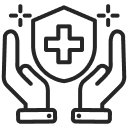 Medical Practice Management Software
Medical Practice Management Software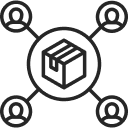 Outsourcing Healthcare IT Services
Outsourcing Healthcare IT Services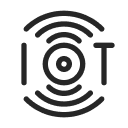 IoT Solutions for Healthcare
IoT Solutions for Healthcare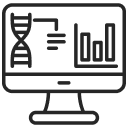 Medical Image Analysis Software Development Services
Medical Image Analysis Software Development Services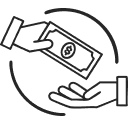 Lending Software Development Services
Lending Software Development Services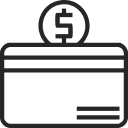 Payment Gateway Software Development
Payment Gateway Software Development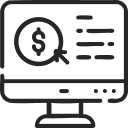 Accounting Software Development
Accounting Software Development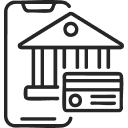 AI-Driven Banking App Development
AI-Driven Banking App Development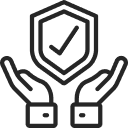 Insurance Software Development
Insurance Software Development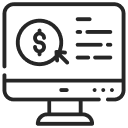 Finance Software Development
Finance Software Development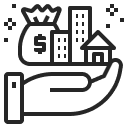 Loan Management Software Development
Loan Management Software Development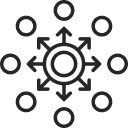 Decentralized Finance Development Services
Decentralized Finance Development Services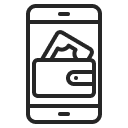 eWallet App Development
eWallet App Development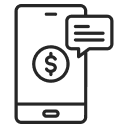 Payment App Development
Payment App Development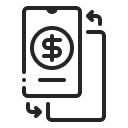 Money Transfer App Development
Money Transfer App Development Mortgage Software Development
Mortgage Software Development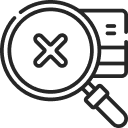 Insurance Fraud Detection Software Development
Insurance Fraud Detection Software Development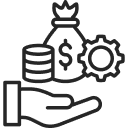 Wealth Management Software Development
Wealth Management Software Development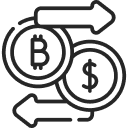 Cryptocurrency Exchange Platform Development
Cryptocurrency Exchange Platform Development Neobank App Development
Neobank App Development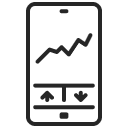 Stock Trading App Development
Stock Trading App Development AML software Development
AML software Development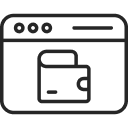 Web3 Wallet Development
Web3 Wallet Development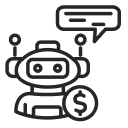 Robo-Advisor App Development
Robo-Advisor App Development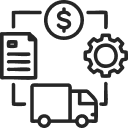 Supply Chain Management Software Development
Supply Chain Management Software Development Fleet Management Software Development
Fleet Management Software Development Warehouse Management Software Development
Warehouse Management Software Development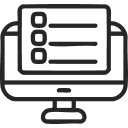 LMS Development
LMS Development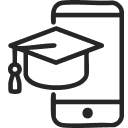 Education App Development
Education App Development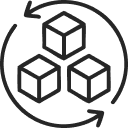 Inventory Management Software Development
Inventory Management Software Development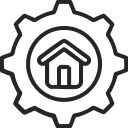 Property Management Software Development
Property Management Software Development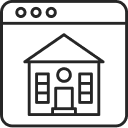 Real Estate CRM Software Development
Real Estate CRM Software Development Real Estate Document Management Software
Real Estate Document Management Software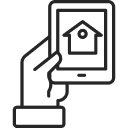 Construction App Development
Construction App Development Construction ERP Software Development
Construction ERP Software Development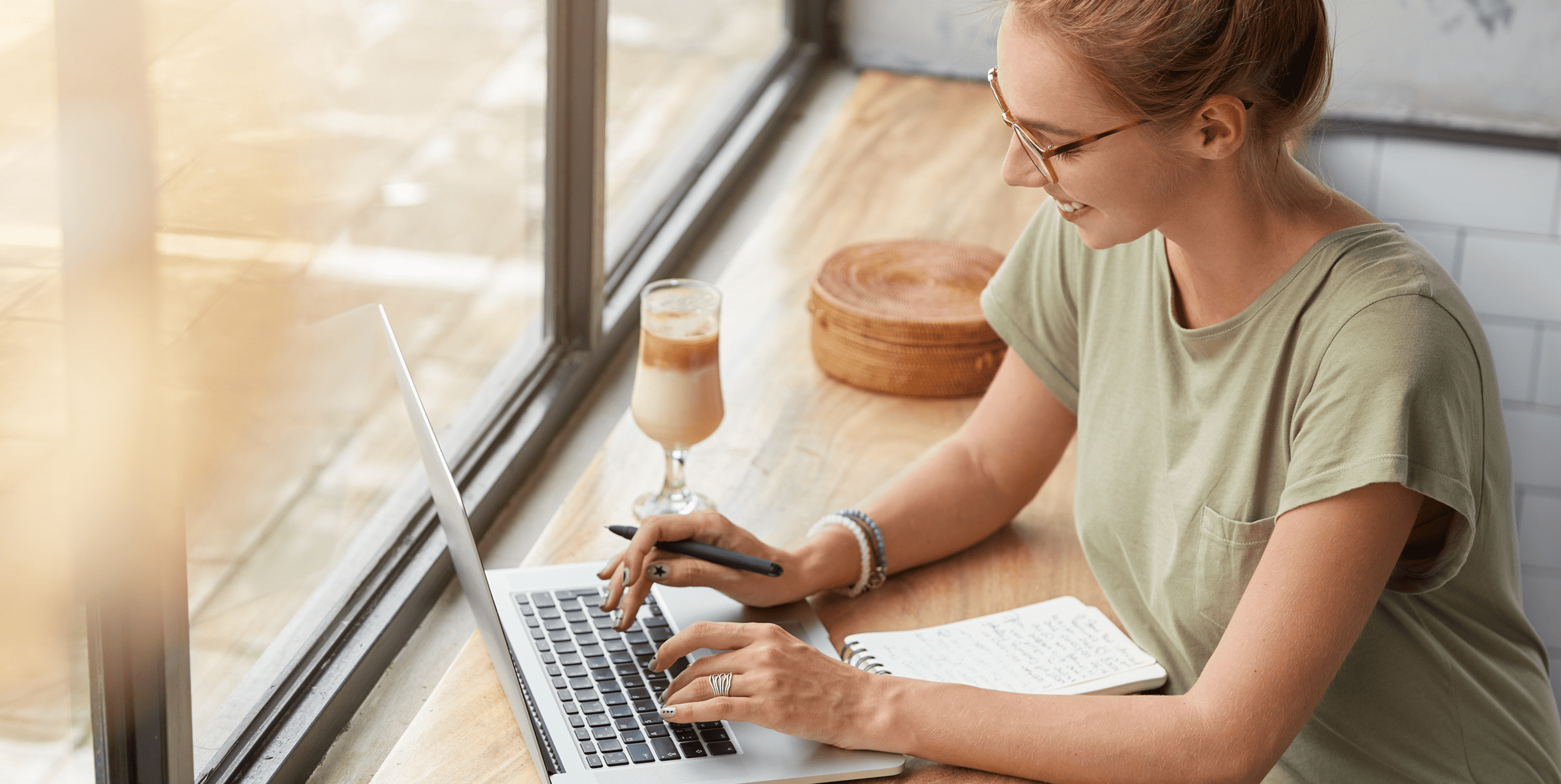

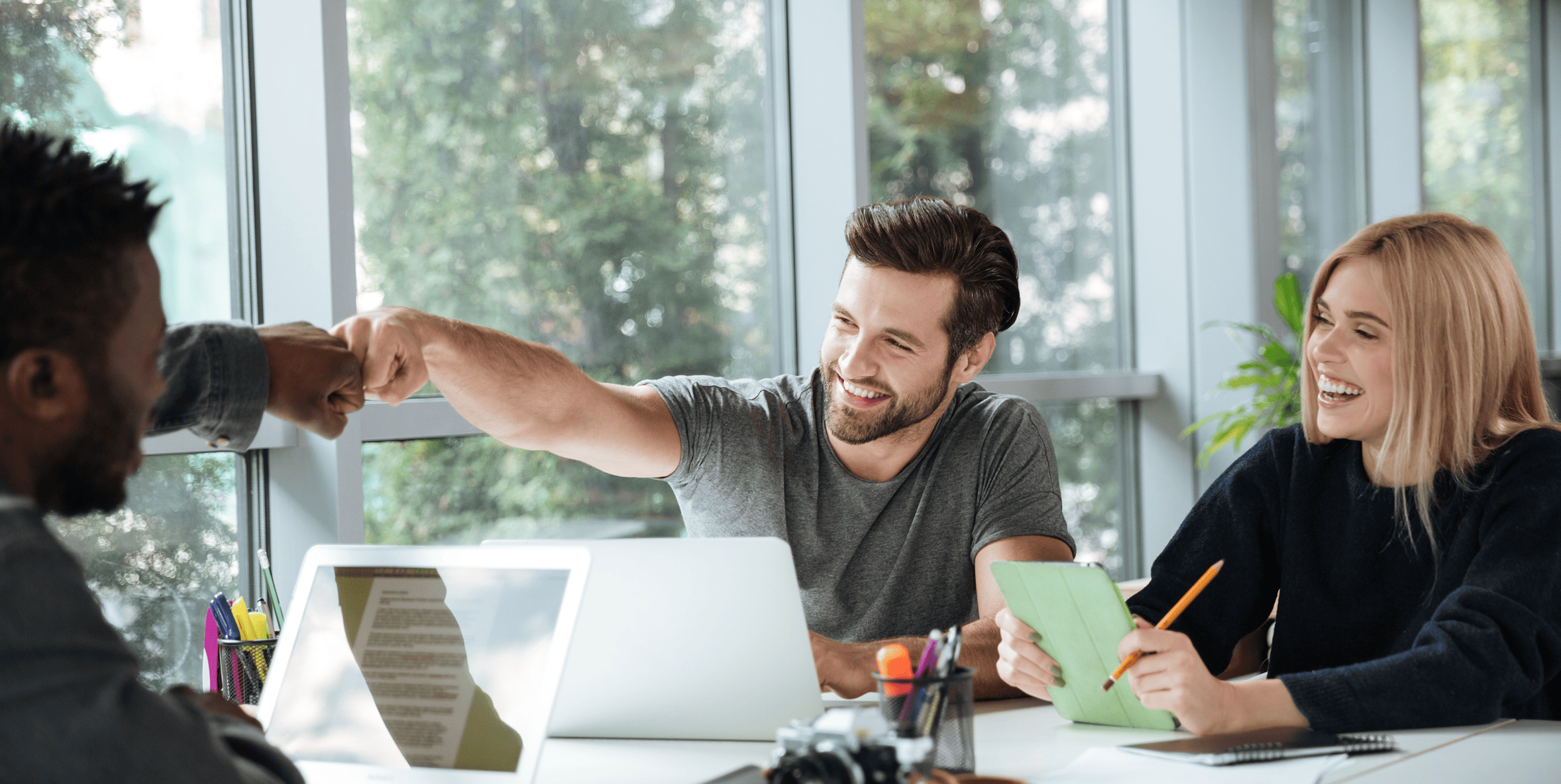




![How to Build an Image-to-Text Converter Using Python? [A Simple Guide for Developers] How to Build an Image-to-Text Converter Using Python? [A Simple Guide for Developers]](https://citrusbug.com/wp-content/uploads/How-to-Build-an-Image-to-Text-Converter-Using-Python_-A-Simple-Guide-for-Developers-1.png)